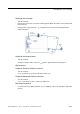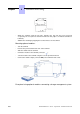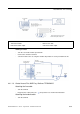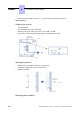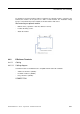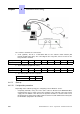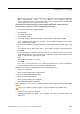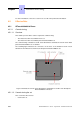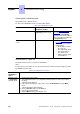Installation manual
Choosing the initialization mode
The default mode is dynamic mode.
To choose the initialization mode, refer to the table below.
table 4.21: Initialization modes
If Then the required
initialization mode is
And
You have a DHCP server Dynamic mode or
Proprietary dynamic mode
Refer to table: Initialization
procedure
In the case of Proprietary
dynamic mode, the IP address
of the set must be provided by
the Proprietary router.
You do not have a DHCP
server
Static mode - Refer to table: Initialization
procedure
- Obtain from your network
administrator:
• An IP address for the
IP Touch set
• The subnetwork mask
• The router address
• The TFTP server
address (master VoIP
board address)
Initializing the IP Touch set
To initialize the IP Touch set, refer to the table below.
Note 1:
In each of the two cases below, you can view the IP Touch set's software version after Step 2 by select-
ing Version in the Main menu.
table 4.22: Initialization procedure
For an
initialization
that is
Procedure
Dynamic mode
or Proprietary
dynamic mode
1. Connect the power supply.
2. After initialization phase 2 is completed and before phase 5 starts, press i, then
the # key.
The Main menu appears.
3. If the set was previously in static mode, choose IP Parameters from the Main
menu.
The IP Parameters menu appears.
4. Choose Dynamic and press the OK key.
5. Save by pressing the # key.
6. Exit the Main menu by pressing the * key.
Chapter
4
*+
4-46