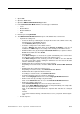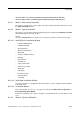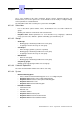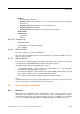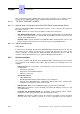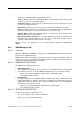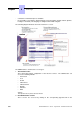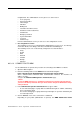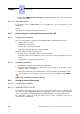Installation manual
• The Downloadable Item area allows you to see the different versions of the
applications constituting Alcatel-Lucent OmniPCX Office Communication Server.
• The Action column lists the files to download.
• The bottom part of the window shows download progress. Each downloading and
acknowledgement action produces a message.
7. Click Start to start downloading.
6.2.2.3.2 Downloading software for Alcatel-Lucent OmniPCX Office Compact Edition
(and S, M, L racks delivered in stock mode)
Remark:
Because the Alcatel-Lucent OmniPCX Office Compact Edition does not use internal backup batteries like
the other racks S, M or L, it is important not to cut off the cabinet's main power supply during software
download. Any power shut down during the BIOS downloading will damage the CPU.
To download the software, proceed as follows:
1. From OMC, connect to the system.
If it is the first connection to the system, a Warning window is automatically displayed.
2. Click on the Download button.
3. Enter the IP address and the password of the PC.
The OMC - Software download window is displayed.
4. In the Delivery file field, select the path to access the system software installed on your
PC.
5. Using the ...Delivery drop-down menu in the Country & Supplier... area, select the
country where the system will be installed.
6. Click Start.
When download is complete, the message Session successfully finished is displayed.
7. Click Exit to quit the downloading tool. The system will swap on the new software version
and will be available within a few minutes.
Note:
When available, a new BIOS version in the Alcatel-Lucent OmniPCX Office Compact Edition software will
not be automatically included in the list of items to be downloaded from the system. You must select and
include the new BIOS version manually.
6.2.3 Services provided
OMC offers five operating modes:
1. Mode 1: Data and tool repository
2. Mode 2: Typical installation
3. Mode 3: Typical modification
4. Mode 4: Expert
5. Mode 5: Multisite
Important:
Chapter
6
6-14