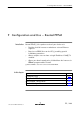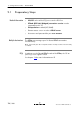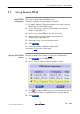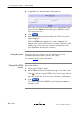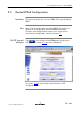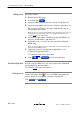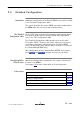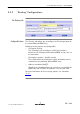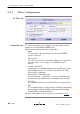User Guide
During the session
Closing dialin PPPoE
sessions
9 Configuration and Use - Routed PPPoE
74 / 288
3EC 36231 ABAA TCZZA Ed. 01
5. If applicable an 'Authentication' table pops up:
Enter your username and password in the appropriate fields.
If you want the STPro to remember your credentials, check
'Save password' ().
6. Click
.
7. After identification and authentication the 'PPP connections'
page reappears.
While the STPro tries to open the session 'trying' will
appear in the 'State' field. Once the session is active the field
displays 'up'. From then you are online and you can start
your application or browse the Internet.
During the time the session is up, you can overview some
important connection statistics on the 'PPP' page.
See section 9.4.4 for more information.
Proceed as follows:
1. Browse to the 'Dialin' page.
2. Active PPPoE sessions are indicated via up in the 'State' field.
Click
next to the active PPPoE entry in the list you want to
close the session for. As a result your selection is highlighted.
3. Click
.
The session state of the PPPoE entry will change to down, i.e.
it becomes idle.