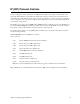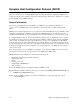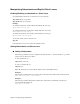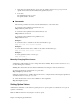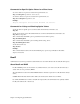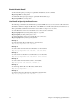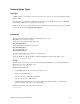User Guide
72 Chapter 4. Configuring Special Features
Dynamic Host Configuration Protocol (DHCP)
This section describes how to configure DHCP using the Command Line Interface. Configuring DHCP can be a
complex process; this section is therefore intended for network managers. Please refer to Chapter 5 for a complete
list and explanation of the DHCP commands.
General Information
The router supports DHCP and acts as the DHCP server. DHCP is a service that allocates IP addresses
automatically
to any DHCP client (any device attached to your network such as your PC) requesting an IP
address.
DHCP is used to acquire IP addresses and
options
(such as the subnet mask, DNS, gateway) automatically. On the
practical level, acquiring these initialization parameters with DHCP translates into avoiding the more involved
router/PC manual initialization process (reconfiguration of router and/or PC addresses to be in the same network).
To configure DHCP for a network, the network administrator defines a range of valid IP addresses to be used in
the subnetwork as well as options and other parameters. Once DHCP is configured for the network, each DHCP
client (your PC, for example) can easily request an IP address from the pool of valid IP addresses. The DHCP
client will learn part or all of the network parameters automatically. IP addresses and options assigned to a client
are collectively called the “lease”. The lease is only valid for a certain period of time and is automatically renewed
by the client. Note that the
Quick Start
configurator does a basic configuration of the DHCP server by asking for
some common options.
Before becoming active, the router’s DHCP server attempts to locate other active DHCP servers on the network
such as Windows NT servers. If one is detected, the router’s DHCP server disables itself.
DHCP administration and configuration is divided into the following parts:
• Manipulating subnetworks and explicit client leases
• Setting option values
• BootP
• Defining option types
• Configuring BootP/DHCP relays
• Other information
Note 1:
The TCP/IP stack has to be installed on the PCs for DHCP to work.
Note 2:
In Windows, DHCP is enabled by selecting it on your PC (under
Settings, Control Panel, Network,
and
TCP/IP
in the
Configuration
tab page).
Note 3:
To save the DHCP configuration or changes to FLASH memory in the router, make sure to use the
command
dhcp save
.