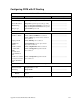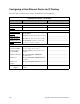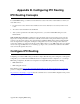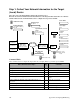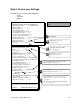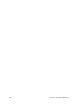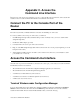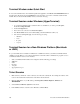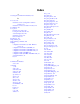User Guide
258 Access the Command Line Interface
Terminal Window under Quick Start
To access the
terminal window from within the Quick Start application, click
Tools
and
Terminal Window
from
the main menu. The menu selection
Commands
provides shortcuts to most of the commands described in this
manual. These shortcuts will substantially reduce your amount of keying.
Terminal Session under Windows (HyperTerminal)
1. To open the HyperTerminal emulator available in Windows, click
Start
on your desktop, select
Programs,
Accessories
, and
HyperTerminal
.
2. Double-click
Hypertrm.exe.
3. Enter a name for the connection in
Connection Description
.
4. In the
Phone Number
window, under
Connect using
, select
Choose Direct to Com 1
(or
2
).
5. In the
Com 1
(or
2
)
Properties page
, enter the following port settings:
•
9600 baud
•
8 data
•
No parity
•
1 stop bit
Terminal Session for a Non-Windows Platform (Macintosh
or UNIX)
To open a terminal window emulation in a Macintosh or UNIX environment, you will need a VT100 terminal
emulation program. Refer to your system documentation to determine which communications programs to use to
communicate with the router’s console interface.
• Start your VT100 terminal emulator and configure it with the following port settings:
• 9600 baud
•8 data
• No parity
•1 stop bit
• Appropriate Com port
Telnet Session
1. Make sure that your PC and router’s addresses are in the same subnetwork. For example, the address of the
router is 192.168.254.254 and the address of the PC is 192.168.254.253.
2. Click the
Start
button on your PC desktop, click
Programs
,
Windows Explorer
,
Windows
and
TELNET.EXE
.
3. Select
Connect
and
Remote System
from the menu.
4. In the
Connect
window, enter the router’s IP address. Click
Connect
.