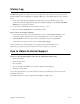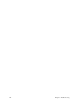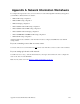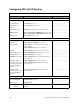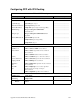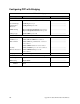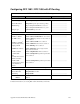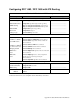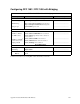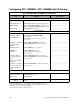User Guide
Chapter 7. Troubleshooting 241
History Log
The
History Log
utility is a troubleshooting tool that displays the router’s activity. It can be accessed from a
terminal emulation session (including the Configuration Manager) or from Telnet. Follow the steps described
below:
1. If you are accessing the logging utility through Telnet, enter the router’s IP address and connect.
If you are accessing the logging utility through the Configuration Manager, select
Tools
and
Terminal
Window
(the console cable is required).
2. Log in with your administration password into the router (e.g.
,
admin
).
3. Enter the command
system history
to view the buffer contents.
There are three other logging commands:
• If you wish to monitor your router activity at all times, use the command
system log start
to view a
continuous log
.
This command will not work in a Terminal Window session, only from Telnet.
•
system log status
is used to find out if other users, including yourself, are using this utility.
•To
discontinue the log at the console, use the command
system log stop
.
When you exit Telnet, you automatically stop any logging programs running in that session.
Note:
The log is preserved across reboots but not across power outages or power down.
How to Obtain Technical Support
Before you contact Technical Support, please have the following information ready:
• Router model number
• Router software version
• Date of purchase
• Type of operating system (Windows 95, 98, NT, or Windows for Workgroups)
• Description of the problem
List of other equipment such as personal computers, modems, etc. and third-party software you are using,
including revision levels.
For technical assistance, contact the organization that installed your DSL service.