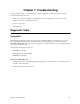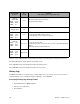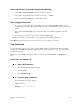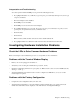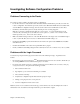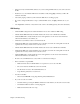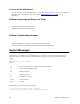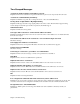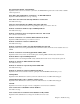User Guide
Chapter 7. Troubleshooting 235
Investigating Software Configuration Problems
Problems Connecting to the Router
If you cannot connect your PC to the target router for configuration:
• For a LAN connection, verify that the router’s IP address matches the IP address previously stored into the
router’s configuration. You must have previously set the router’s Ethernet LAN IP address and subnet mask,
saved the Ethernet configuration changes, and rebooted the router for the new IP address to take effect.
• Check that your LAN cable is pinned correctly and each pin end is securely plugged in.
Note:
If you are using a straight-through cable, the colors for pins 1, 2, 3, and 6 should match on both
connectors. If you are using a crossover cable, the colors for pins 1, 2, 3, and 6 on one connector should
match respectively 3, 6, 1, and 2 on the other connector.
• Make sure the PC and target router are on the same IP subnetwork or the target router is reachable through a
router on your LAN. They can, however, be on different networks if IP routing is
off
.
• Check Network TCP/IP properties under Windows 95 and the control panel of the TCP/IP driver installed
under Windows 3.1.
• Check if the LAN LED on the router’s front panel blinks when “pinged”.
• Check your Ethernet board IRQ settings: the PC’s table may have become “confused”. If so, reboot your PC.
Problems with the Login Password
You have been prompted for the login password and received the following message: “Login Password is
invalid”.
• Re-enter the correct password and press
enter
. Remember that the password is case-sensitive. Check that you
are entering
admin
in lowercase and that the Caps key is not active.
• If you have forgotten the password, you must reset the login password. Refer to the
User Guide
,
Changing
Configuration Switches,
and perform the following procedure:
1. Move switches
5
and
6
down.
2. Type
login
<
newpasswd
>
.
Password checking is overridden.
3. Move switches
5
and
6
up
.
4. Complete any configuration update that caused the prompt for login.
5. Change your login password to a new password.
6. Store the configuration and reboot the router.
Note:
If you have not reset switches
5
and
6
to the up position and have rebooted, this will place the router in
maintenance mode. Set switches
5
and
6
up and turn the power off and then on again.