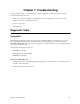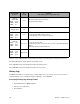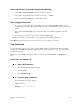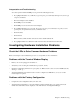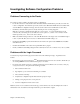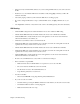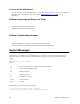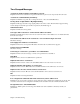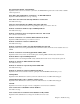User Guide
234 Chapter 7. Troubleshooting
Interpretation and Troubleshooting
To isolate a problem with the TCP/IP protocol, perform the following three tests:
1. Try to
ping
the IP address of your PC. If you get a response, proceed directly with step 2. If you don’t get
a response, check that:
• The network adapter card is installed.
• The TCP/IP protocol is installed.
• The TCP/IP protocol is bound to the network adapter.
2. Try to
ping
the IP address of your router. If you get a response, proceed directly to step 3. If you don’t
get a response, the problem lies between your PC and router:
• Check the cables.
• Check the hub.
• Make sure that your PC and the local router are in the same IP subnetwork.
3. Try to
ping
the DNS server. Write the results down and call your Network Service Provider.
Investigating Hardware Installation Problems
Check the LEDs to Solve Common Hardware Problems
Refer to this chapter’s section entitled
Diagnostic Tools, Using LEDs,
for more information.
Problems with the Terminal Window Display
• Ensure your console is plugged in and turned on.
• Verify that you are on the right communications port (Com1, Com2).
• Check the configuration parameters for speed, parity, etc. Make sure the console is not in an XOFF state. Try
entering a
“
ctrl q
”
.
• Verify that the RS232 device attached to the console is configured as a DTE. If not, a crossover or null
modem adapter is required.
Problems with the Factory Configuration
• Compare the router configuration with your router order.
• Verify that the model number is correct (the number is displayed during the boot procedure). The model
number and serial number are also displayed on the main window of Configuration Manager.