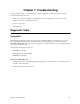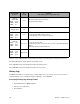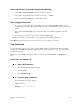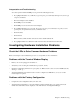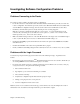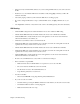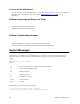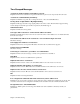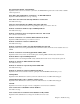User Guide
Chapter 7. Troubleshooting 233
Accessing History Log through Configuration Manager
1. Select
Tools
and
Terminal Window
(the console cable is required).
2. Log in with your administration password into the router (e.g.
“
admin
”
).
3. Use the command
system history
to view the buffer contents.
Other Logging Commands
• If you wish to monitor your router activity at all times, use the command
system log start
to view a
continuous log, using Telnet. (This command will not work in a Terminal Window session, but only from
Telnet.)
• The command
system log status
is used to find out if other users, including yourself, are using this
utility.
•To
discontinue the log at the console, use the command
system log stop.
When you exit Telnet, you automatically stop any logging programs running in that session.
Note: History Log
is preserved across reboots, but not across power outages or power down.
Ping Command
You can verify IP connectivity to the router by running a
ping
command. You will probably find a ping utility
bundled with your TCP/IP stack. In Microsoft Windows, the command is called
PING.EXE
and can be found in
your Windows directory.
Note:
Before using the
ping
command to troubleshoot, make sure that the PWR, TEST, and LINK lights are
green.
Instructions for Windows 95
!
!!
!
1. Start a DOS window:
a. Select
Start
from the Windows 95 taskbar.
b. Select
Programs
.
c. Select
MS-DOS Prompt
.
!
!!
!
2. Issue the ping command:
In the DOS window, type the command:
ping
<IP address>
Example:
ping 192.168.254.254