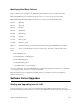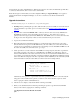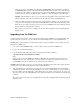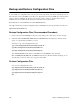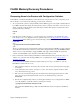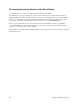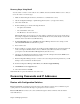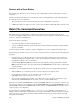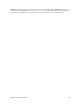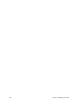User Guide
228 Chapter 6. Managing the Router
Routers with a Reset Button
The following step will assist you in recovering the router’s administrative password or IP address, should you
forget them.
Push the reset button and hold it for 3 seconds while the router is running. With this step, the following features
are enabled for a period of 10 minutes:
• The system password can be overridden by using the router’s serial number as a password.
• A DHCP client address is enabled or created, so that a connected PC can obtain an IP address from the router.
Batch File Command Execution
This feature is used to load batch files of configuration commands into the router. This allows the user to
customize and simplify installation of the router. A script file can contain commands, comments (lines introduced
by the # or ; characters), and blank lines.
There are two kinds of script files:
• A one-time script that is executed on startup (only once).
• A group of commands that can be executed at any time from the Command Line Interface with the
execute
<
filename
>
command.
One-time scripts are useful to execute the complete configuration process from a default (unconfigured) state.
The following steps describe how to proceed in order to create and execute a one-time script from the Quick Start
application.
• Create the script on your PC using Notepad or other text editor. The command syntax can be found in the
Command Line Reference manual or enter
?
on the router command line (assuming you have access to the
Command Line with the console or with Telnet).
• Select the
Tools | Execute Script
menu item and choose the script file you just prepared. When you click
OK
, the script file is loaded to the router (under the name AUTOEXEC.BAT) and the router is restarted, thus
executing the script.
Alternatively, you can manually transfer the script file from your PC to the router using the following method:
• Start the TFTP server on your PC and set the root directory where the script file is located.
• Use the following command to copy the script file to the router file system:
copy tftp@
<
PC_IP_address
>:<
PC_file
> <
router_file
>
• To process the commands in the script file, you can either reboot your router (if the script file was copied
under the name AUTOEXEC.BAT onto the router) or use the command
execute <
file
>
.
Note:
If present, the file AUTOEXEC.BAT is renamed AUTOEXEC.OLD before it is executed, so that it is only
run once. If you clear the router configuration with the
Reset Defaults
button of the
Upgrade/Backup
tool or the
reboot default
command, the AUTOEXEC.OLD is renamed back to AUTOEXEC.BAT and re-run after the boot
up, thus restoring your configuration.
You can include the commands
rename
<
autoexec.old
> <
autoexec.bat
> or
reboot
in a script file; there is no
limitation on the commands that you might define in your scripts. The
rename
command is useful if you need the
script to execute on every startup, whereas the
reboot
command is useful to apply changes and have them take
effect (almost) immediately.