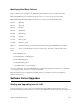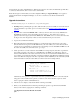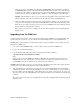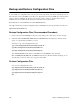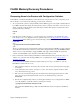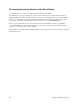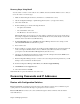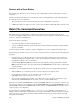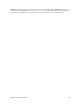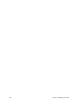User Guide
Chapter 6. Managing the Router 227
Recovery Steps Using BootP
You may want to connect a console cable, if one is available, and start a terminal emulator session so that you
can see the router’s console messages.
1. Make sure that the PC path and directory information to a valid kernel are correct.
2. Start the Configuration Manager or Quick Start application (refer to your
Quick Start Guide
).
3. Select Tools and BootP.
4. In the BootP dialog box, enter the following information:
• The path to the kernel file
• The serial number of the router
• The IP address to be used for the boot
Note:
This IP address needs to belong to the same subnet as your PC and not be used by another device.
For a simple configuration, the IP address 192.168.254.254 will work if your PC already received an IP
address from the router when it was still functioning.
5. In the
BootP Setting
dialog box, click
OK
. Configuration Manager writes the above settings to a file
called BOOTDBASE.TXT and calls the Bootp server.
6. Power off the router.
7. Insert a a small pen or pointed object into the small reset switch (unlabeled hole) on the back panel of the
router (to the right of the Ethernet hub connector). With the object still inserted in the reset switch,
power up the router. Wait until all the LED lights flash (about 10 seconds).
8. Once this is accomplished, the BootP server should receive a BootP request and start the TFTPD server.
The TFTPD server will send the kernel to the router.
9. Restart Configuration Manager and try to connect to the router. Using the following instructions, you will
attempt to write a new kernel to the flash system.
10. From the Configuration Manager’s Main Menu, select
Tools
and
Upgrade/Backup
.
11. Click
Firmware
and the
Upgrade
button.
12. Select a kernel file and click
OK
.
Wait until the file is copied, and click
Yes
to reboot the rooter.
Recovering Passwords and IP Addresses
Routers with Configuration Switches
Recover a password:
Set switches 5 and 6 in the down position after the router has booted. With this step, the
system password is overridden, thus allowing a forgotten password to be re-entered
.
Recover an IP address:
Connect to the console terminal and type the eth list command to find out what the
router’s IP address is.