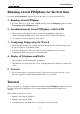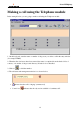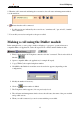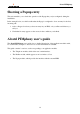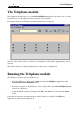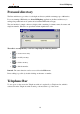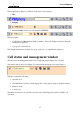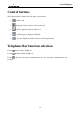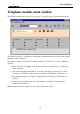User Guide
Alcatel PIMphony
13
5. When the call is answered and during the conversation, the call status and management window
is as shown below.
6. indicates that the call is connected.
• Possible actions are indicated by the control icons: "terminate call", "put on hold", "transfer"
and "conference".
7. You can lift your receiver and speak to the person called.
Making a call using the Dialler module
In the example below, you are going to make a call using a "copy-paste" operation between a
compatible Microsoft application, such as Notepad, Word or Excel, and the Dialler module.
1. Firstly, check that the PC-Telephone connection is in the "connected". The icon should look
like this .
2. Open a compatible Microsoft application (for example Notepad).
3. Copy (CTRL+C) the required telephone number.
4. Click RH on the Dialler icon and the screen shown below appears (depending on the
configuration).
5. Modify the number if necessary.
6. Click on and the number is dialled.
7. The Telephone window appears, if it was previously closed.
8. The call status and management window shows the call status, the name of the person called
and possible actions.
9. When your call is answered, you are in contact with the person called.