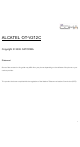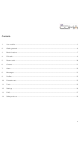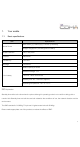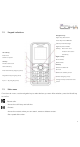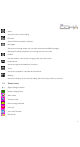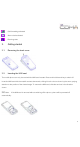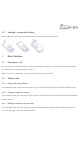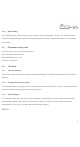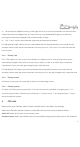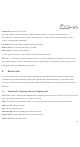ALCATEL OT-V212C Copyright © 2008 CATCDMA Statement Some of the contents in this guide may differ from your phone depending on the software of the phone or your service provider. This product has been complied with the regulations of the National Telecommunications Commission (NTC).
Contents 1. Your mobile ................................................................................................................................................ 3 2. Getting started ........................................................................................................................................... 6 3. Basic functions........................................................................................................................................... 7 4.
1. Your mobile 1.1. Basic specifications Item Specifications Size: 98mm [L] × 44mm [W] × 12.3mm [Thickness] Mobile Phone Weight: 60g approx. (Including lithium battery) Screen resolution 128 × 128 pixels Contacts 500 entries Call Memory 30 entries Message 350 entries Rated capacity: 670mAh Standard voltage: 3.7V Li-ion battery Talk time: 100 to 180 minutes Standby time: 60 – 120 hours (approx.
1.2.
Alarm: Access the alarm clock setting. FM radio: Access FM radio operation interface. Messages: Access the message; where you can read, write and send SMS messages. Manage the settings applied to the message. Access voice mail. Profiles: Use this option to set the phone ringing mode, tone and volume. Entertainment: Access the games embedded in the phone. Tools: Access the stopwatch, calculator and world time. Settings: Access the display, phone and call setting. Set the security mode in your phone. 1.4.
Call forwarding activated Alarm clock activated Roaming state 2. Getting started 2.1. Removing the back cover 2.2. Inserting the UIM card The mobile phone can only be used with the UIM card inserted. Press and hold the end key to switch off. Insert the UIM card with the metallic contact downwards, sliding it into the slot as shown by the arrow, paying attention to the position of the slanted angle. To remove the UIM card, slide the card out in the direction shown.
2.3. Installing / removing the battery Remove the back cover and remove the battery as shown (direction of the arrow). 3. Basic functions 3.1. Powering on / off When the phone is powered off, press and hold the end key to power it on. If you have activated a password or a PIN code, you will be prompted to enter it. When the phone is powered on, press and hold the end key to power it off. 3.2. Making a call 3.2.1.
3.2.4. Speed dialling In the standby mode, make a long key press on keys 2 to 9 to speed-dial a number. If you have not set the number for speed dialling, the phone will display “Speed dial is empty”. Speed dial number 1 is set as Voice mail number. 3.3. Operations during a call During a call, you can press the left soft key to: Mute / Unmute the conversation. Set Handsfree to be on or off. Access the main menu. 3.4. Text entry 3.4.1.
a) We provide over 20,000 commonly used English words. If you enter the characters and cannot find the suitable word with the navigation key, you may insert it by using alphabetical English input method by pressing the relevant key repeatedly until the desired letter inserted. b) The “*” key is used to switch between uppercase and lowercase characters.
Channel list: Access to Channel list. Press left soft key to add new channel, delete the existing channel, or play the selected channel. Press OK key to edit and input the specific channel you like. If entering out-of-range frequency, “Invalid number” message will be displayed. List mode: Tune channel by the sequence of the channel list. Manual mode: Tune channel manually by 0.1 MHz. Auto mode: Tune channel automatically. You can press “End” key to switch off and return to the standby screen.
5.2. Call time Select Recent calls > Call time to display the time record of all received calls, outgoing calls and all calls. The call time of all calls can be set to zero any time by resetting the timer. 5.3. Delete all Select Recent calls > Delete all to clear all records in Missed calls, Received calls, Outgoing calls and All calls. 6. Contact The phone can store up to 500 contacts. From the standby mode press the right soft key to display the list of contacts directly. 6.1.
6.4. Speed dial Select Contact > Speed dial to set speed dial number for keys 2 to 9; where key “1” is set for Voice mail number. If the number key has not been set, press the left soft key and select a phone number from Contact. If the number key has been set already, press the left soft key and the following options will be available: Edit: Edit speed dial number for a key. Clear: Delete speed dial number for a key. 6.5.
8. Messages From the standby mode, press left navigation key to access Messages directly. 8.1. New message Select Messages > New message to access the message editing screen. In the message editing screen, press the left soft key for the following options: Send: Send a message to a contact. Insert domain symbol: Add the common network domain in a message. Insert contact: Add the selected contact details from Contact to a message. Templates: Add the common phrase to a message.
Resend: Resend a message. Forward: Modify the contents of a message and send it. Delete: Delete a message. 8.4. Drafts Select Messages > Draft to access the list of draft messages. Press the left soft key for the following options: View: Review the detailed contents of a message. From the contents, you can Delete and Forward. Delete: Delete a message. Forward: Modify the contents of a message and send it. 8.5. Voice mail Select Messages > Voice mail to access the voice messages.
8.8. Settings Select Messages > Settings to access the following options: Callback number: Allow you to enter the number which you want the receiver to call you back. Save location: Allow you to choose the save location for a message. Message validity: Set the validity of message. Memory status: View the number of messages stored and total space for the messages in both phone memory and UIM card. 9. Profiles From the standby mode, press right navigation key to access Profiles directly.
11.2. Calculator Allow you to do some basic calculation. 11.3. World time Allow you to find the time in different cities around the world. Press navigation key to select the city you want. 12. Settings 12.1. Display Wallpaper: Allow you to choose the wallpaper and set it as a main screen. Style: Allow you to choose a scheme of display. There are 6 available styles. Backlight time: Set the backlight time. You can select 10 sec, 30 sec, 50 sec or Always on. Contrast: Set contrast of the display.
– Call forward: Allow you to activate or deactivate the call forward function. If this function is activated, the incoming calls are forwarded to a specified number. – Call waiting: Allow you to activate or deactivate the call waiting function. This function is network dependent. 12.4. Auto power on Allow you to activate or deactivate Auto power on function and set the time when you want the phone to power on automatically. 12.5.
FAQ Item to be checked The telephone does not charge properly Make sure that the charger is correctly connected to the phone and the power socket. Make sure you are using a charger specifically designed for this phone. The phone does not switch on Check the battery charge level. Make sure the battery is properly installed. Press and hold the ON key until the screen comes on. The phone card has been Make sure the UIM card is properly inserted.
FAQ Item to be checked The phone displays “out of Check if you are in an area where the signal is weak (in a tunnel or surrounded network” or “network by building). Move to another location and try again. Make sure you are not trying to use a service that you haven’t subscribed to. If failure” you require this service, contact the network for details. When you cannot connect (1) The network provider does not provide this service or you have not subscribed to this service.
Flammable or explosive areas x Turn off your phone near flammable or explosive areas. Do not install/remove or charge the battery or use the phone in these areas to prevent any explosion or fire.
x Do not place sharp metallic items such as needles, near the receiver because the receiver will attract them and you may be injured when using the phone. x Do not place the phone in the back pocket of your trousers or skirt to avoid damaging it when you sit down. Child health x Keep the phone, battery and charger out of the reach of children. Do not let children use the phone, battery or charger without supervision. x Do not let a child put a battery in his/her mouth to avoid electrolyte poisoning.
Cleaning and maintenance x Switch off the phone before cleaning and maintenance. The charger should be unplugged from the power socket and the phone and charger disconnected to prevent any electric shock or short circuiting of the battery or charger. x Do not wipe the phone or charger using chemical substance (alcohol benzene), chemical agents or abrasive cleaning agents to avoid damaging its parts or causing a malfunction. You may clean with a slightly damp anti-static soft cloth.
x Only use batteries and chargers approved by the manufacturer. Do not use batteries or chargers that are not compatible with your model to avoid any explosion. x Do not throw a battery in a fire as it might catch fire or explode. Do not cause a short circuit to the charger as it might result in malfunction, smoke or fire.
x If the battery is distorted, has changed colour or is unusually hot when charging or when it is stored, remove immediately the battery and stop using it or it may leak, become overheated, explode or catch fire. x If a battery is not used for a long period of time after charging, store it at room temperature. x Do not touch the power socket, power cable or charger with wet hands to avoid electric shock.