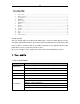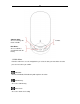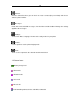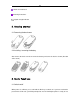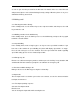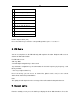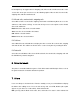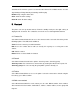User Guide
7
3.4.2 Changing the text input method
In the text input mode, press the“#” to change the input method. Press the “*” key to switch
from the upper case to the lower case characters when you need.
3.4.3 Text input methods
The phone includes four text input methods: He, T9He, English, T9English and numbers.
3.4.4 Introduction to the input method
Inserting punctuations and special symbols
When you are editing a text using the He and English input mode, press key “1” to select the
punctuation mark or a special symbol or press and hold “*” to access the symbol table. In the
number input mode, press “*” to insert a “*”, and press and hold the “*” key to access the table
of symbols.
English input method
The English characters are shown on the keypad keys
As soon as you insert letters in sequence to form a word, the word is automatically spelled out.
If this word is not the one you expect, use the up and down keys to select the required word.
Press the * key and confirm if you want to the first letter of the word to appear in capital. Press
“0” to insert a space.
Note:
We provide over 20,000 commonly used English words. If you correctly entered the
characters and cannot find the suitable word with the navigation key, you may insert it by
using English input method, repeatedly pressing the relevant key until the right letter inserted.
b) The “*” key is used to switch between lower case, only the first letter in upper case or all
characters in capitals.
Character input method (subdivided into upper case and lower case modes)
Single characters or numbers can be entered. Their distribution on the key pad is shown
below: