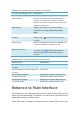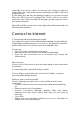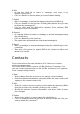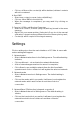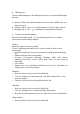User Manual Table of Contents Safety and Use............................................................................................................... 2 Installation Guide .......................................................................................................... 4 Main Interface Overview ............................................................................................. 4 Entrance to Main Interface ..............................................................................
Safety and Use We recommend that you read this chapter carefully before using your modem. The manufacturer disclaims any liability for damage, which may result as a consequence of improper use or use contrary to the instructions contained herein. Traffic Safety When driving, do not use your modem When switched on, your modem emits electromagnetic waves that can interfere with the vehicle’s electronic systems such as ABS anti-lock brakes or airbags.
Do not open, dismantle or attempt to repair your modem yourself. Do not drop, throw or bend your modem. Do not paint it. Collection Point: This symbol on your modem means that these products must be taken to collection points at the end of their life: Municipal waste disposal centers with specific bins for these items of equipment Collection bins at points of sale.
Installation Guide Installation procedures may vary based on the operating system installed on your PC. The following instructions are based on the Windows XP OS: Turn on your PC and plug your modem into the USB interface slot to begin software installation. Windows should automatically detect the new device and will prompt you to begin installation. After following the prompts of installation setup, upon completion, a shortcut will be placed on your desktop for quick future access. Note: 1.
Following table are listed the Icons of status bar information Connection Statistics Icon Description Network Signal Indicates the signal strength of the network Network Status Indicates the network status. This will display the operator name which the modem can find the network. Or show the modem haven’t ready.
entry field, and click on . You may try only 3 times to enter the correct PIN code; after three incorrect attempts, the USIM or SIM card will be blocked. A PUK dialog box will then be displayed asking you to enter the right PUK code, PIN Code and Confirmed PIN. Click on if you fail to input the correct PUK code after 10 attempts, you will need to contact your service provider. If the PUK and PIN code is correct, the application will be launched and all features are enabled Connect to Internet 1.
Note:Users may obtain Number, APN Code, User Name, Password and Auth type information from networks provider. SMS Services (Text Message) Click SMS icon from the main interface of the PC suite to access the SMS service. 1. Displaying the received SMS When a new message is received, a message box appears in the status bar. . Click the content of the chosen message. You may also display the content on the message window. Note: Received SMS will be saved your modem.
6. Edit y Access the draft list to select a message, and open it by double-clicking on it; y Click on or when you have finished editing. 7. Delete y Select a message, or several messages (using the ctrl/shift key); y Click on in the tool bar. A dialog box will ask “Are you sure to delete the message(s)?” y Click on and the SMS will be deleted. Once deleted, SMS messages cannot be restored. 8.
y Click on and the contact(s) will be deleted; deleted contacts will not be restored. 4. Send SMS y Select one contact or more (using ctrl/shift key); y Click on in the tool bar; y When the message is completed, you may send it by clicking on . 5.
4. SMS settings Choose in the Settings menu to access the SMS settings window. a. Service Center: The default number is found in the (U)SIM card. You may change it. b. Validity period:- You can choose between: 6 hours/1 day/1 week. c. Message Alert - Click to validate the message alert sound. 5. Connection profile settings Select in the Settings menu to access the connection profile setting window.
y Click on to release default setting 6. System settings Click to validate the sound prompt when the Internet will be connected/ disconnected. 7. Request PIN y Click on the menu and select . Activate the PIN input dialog box; y Select and Enter the correct PIN code; y Click on . 8.
Warranty • Your modem is warranted against any deviation from technical specifications for a period of twelve (12) months from the date specified on your original invoice1.
• • • • caused by the absence of radio relay coverage. Warranty is also excluded for your modem on which markings or serial numbers have been removed or altered. Your modem is also warranted against hidden defects (defects inherent in the design, manufacture, etc.). There are other express warranties than this printed limited warranty, express or implied, of any nature whatsoever.
2. Update the software; 3. Check the hardware or use another data card and retry. 6. Q: Why does the prompt “ No available connection profile. Please set an available default one in connection profile.”appear? A: Please add a connection profile manually. 7. Q: It failed to connect to the internet A: Please make sure the connection profile and settings are correct. 8. Q: The connection speed and data transfer rates are too slow A: Please check the local network signal strength. 9.
2. Click Continue 3.
4. When the installation is finished, you will see the following window, you need to restart your computer to use the modem. 5. Clicking Application>HSPA USB MODEM to start the connect application. You may install this application in the Dock to access it faster.
One Touch X060 Production Characteristic - Zero CD ROM, Auto Installation - UMTS 850/1900/2100 MHz - Downlink upto 3.6Mpbs, - Micro SD upto 16GB - SMS - Support Window 2000/XP/Vista; Mac OS X10.4.9 Your modem is a transceiver that operates on GSM networks with 850, 900, 1800 and 1900 MHz and on WCDMA 850, 1900 and 2100 MHz bands.
----------------------------------------------------------------------------------------------------------------Note: Your modem has been tested and found to comply with the limits for a Class B digital device pursuant to part 15 of the FCC Rules. These limits are designed to provide reasonable protection against harmful interference in a residential installation.
One Touch X060A Production Characteristic - Zero CD ROM, Auto Installation - UMTS 850/1900 MHz - Downlink upto 3.6Mpbs, - Micro SD upto 16GB - SMS - Support Window 2000/XP/Vista; Mac OS X10.4.9 Your modem is a transceiver that operates on GSM networks with 850, 900, 1800 and 1900 MHz and on WCDMA 850 and 1900 MHz bands.
----------------------------------------------------------------------------------------------------------------Note: Your modem has been tested and found to comply with the limits for a Class B digital device pursuant to part 15 of the FCC Rules. These limits are designed to provide reasonable protection against harmful interference in a residential installation.
One Touch X060S Production Characteristic - Zero CD ROM, Auto Installation - UMTS 2100 MHz - Downlink upto 3.6Mpbs, - Micro SD upto 16GB - SMS - Support Window 2000/XP/Vista; Mac OS X10.4.9 Your modem is a transceiver that operates on GSM networks with 850, 900, 1800 and 1900 MHz and on WCDMA 2100 MHz bands. Radio Waves: Proof of compliance with international standards (ICNIRP) or with European Directive 1999/5/EC (R&TTE) is required of all Modem models before they can be put on the market.
(1) The ICNIRP requirements are applicable in the following regions: Central America (except Mexico), South America, North and South Africa, Pacific Asia (except Korea), Australia. (2) The European recommendation (1999/519/EC) is applicable in the following regions: Europe, Israel. The highest tested SAR value for this modem compliance against the standard is 1.7 W/kg for use at the ear and 0.514 W/kg for use closed to the body at a distance of 5mm.
product is used is free of any metal and that it positions the phone at least 2cm away from the body. Your modem is in compliance with the essential requirements and other relevant provisions of Directive 1999/5/EC. The entire copy of the Declaration of Conformity for your modem can be obtained through our Website: www.alcatel-mobilephones.com. Alcatel is a trademarks of Alcatel-Lucent used under license by TCT mobile Limited. All rights reserved © 2009-2010 TCT Mobile Limited.