User Guide
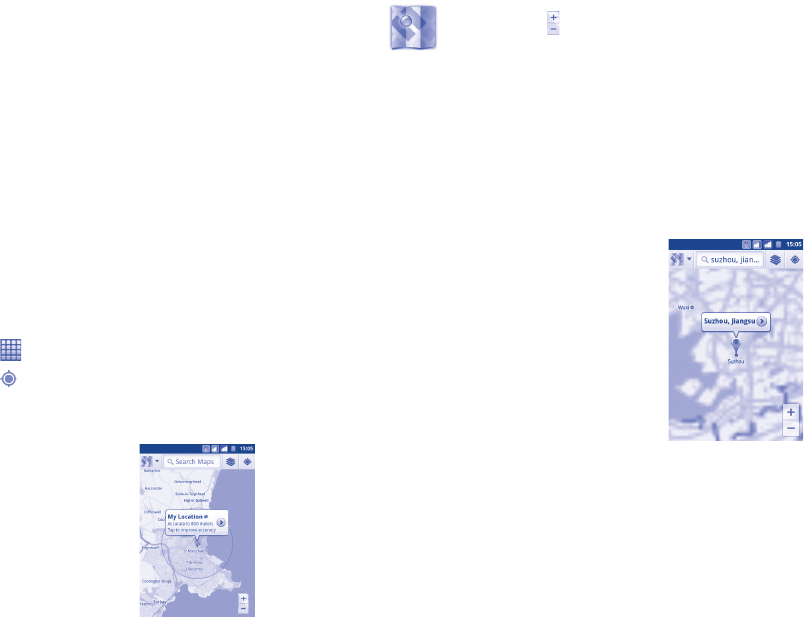
105 106
Google Maps
9
....................
Get My Location9.1
Choose a data source to decide My Location9.1.1
Press Menu key from Home screen, touch Settings\Location.
Mark the check box of • Use wireless networks to set Wi-Fi and/or
mobile networks as My Location data source.
Or mark the check box of • Use GPS satellites to set GPS as My
Location data source. You can also mark GPS EPO assistance or A-GPS
to speed up the GPS location fix time.
Open Google Maps and view My Location9.1.2
Touch from Home screen, then touch Maps.
Touch
in search bar to identify your location.
The map will then center on a blue arrow with a blue circle around. Your
actual position is within the blue circle.
To move the map, drag the map with your finger.
To zoom in and out of a map, touch the plus or minus side of the zoom
control , or you can also zoom in/out by double-tapping a location on
screen.
To clear the map history, press Menu key and touch Clear Map.
Search for a location9.2
While viewing a map, press • Menu key and touch Search, or you can
directly press Search key on keyboard to activate search function.
In the search box, enter an address, a city or a local business. •
Touch the search icon and in a while your search results will appear on •
the map highlighted by markers with letter labels.
You can touch a marker to open a balloon that contains a label. Touch
the balloon to open a screen with more handy information about the
location.










