User Guide
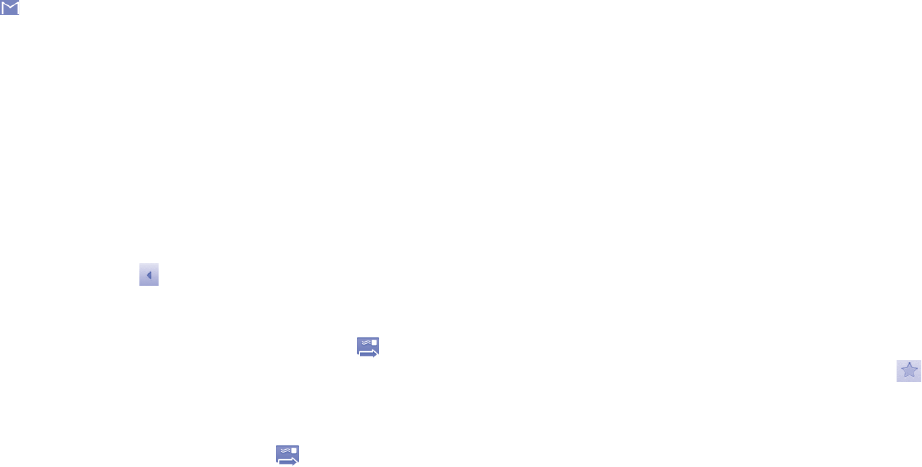
53 54
If you do not want to send or save the mail, you can press • Menu key
and then touch Discard.
To add a signature to emails, press Menu key from inbox screen, and touch
More\Settings\Account settings, then select Signature.
To receive and read your emails
When a new email arrives, you will be notified by a ringtone or vibration,
and an icon
will appear on Status bar.
Touch and drag down the Status bar to display the Notification panel, touch
the new email to view it. Or you can also access the Gmail Inbox label and
touch the new mail to read it.
If you want to go back to the Inbox label while reading a new message, you
can press Back key or press Menu key and touch Go to inbox.
You can search for an email by sender, by subject, by label, etc.
from inbox screen, press • Menu key and then touch Search
enter the keyword you want to search for in the searching box and touch •
search icon.
To reply or forward emails
When viewing an email, touch
to expand hidden icons that offer
further options.
Reply/•
Reply all
Touch to enter text-inputting mode, enter the
message you want to reply, then touch
to
send this message to one single recipient or all
people in a mail loop.
Forward• Touch to forward the message to another person.
You are required to enter the new recipient’s
email address and then touch
.
Managing Gmails by Label
To conveniently manage conversations and messages, you can organize
them using a Label.
To label a conversation when reading a conversation’s messages, press
Menu key and touch Change Labels and select the label to assign to
the conversation.
To view conversations by label when viewing your inbox or another
conversation list, press Menu key and touch Go to labels. Touch a label
to view a list of conversations with that label.
Touch and hold an email to produce the following options:
Read • To view the email message.
Archive• To archive the email message. To display the
archived messages, you can press Menu key in
inbox screen and touch View labels, then All
mail.
Mute• To mute the entire conversation. When muted,
new mails related to this conversation will not be
displayed in Inbox, but archived.
Mark read/Mark •
unread
To mark an email message as read or unread.
Delete• To delete the email message.
Add star/Remove •
star
To assign a star or remove the star from the
conversation. You can also touch the icon
to
add a star or remove the star in inbox screen and
email viewing screen.
Report spam• To report the email message/conversation as spam.
Change labels• To add or change the label of the email message
or conversation.
Help• Touch to learn more.










