User Guide
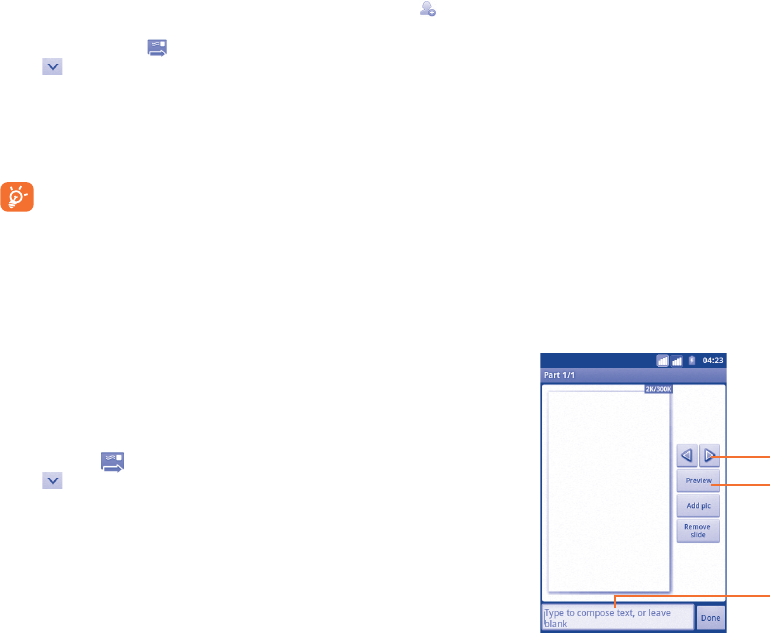
47 48
Sending a text message
Enter mobile phone number of the recipient on To bar or touch
to add
recipients, touch Type to compose bar to enter the text of the message.
When finished, touch to send the text message. For dual SIM model,
touch
to select the SIM card for sending.
An SMS message of more than 160 characters will be charged as several
SMS. A counter will always appear on the top right corner of the text box
to remind you how many characters are allowed to be entered in one
message.
Specific letters (accent) will increase the size of the SMS, this may
cause multiple SMS to be sent to your recipient.
Sending a multimedia message
MMS enables you to send video clips, images, photos, animations, slides and
sounds to other compatible mobiles and email addresses.
An SMS will be converted to MMS automatically when media files (image,
video, audio, slides, etc.) are attached; Subject or email addresses added.
To send a multimedia message, enter the recipient's phone number in the
To bar, touch Type to compose bar to enter the text of the message.
Press Menu key to open the option menu, touch Add subject to insert
a subject, and touch Attach to attach picture, video, audio or slide. When
finished, touch
to send the multimedia message. For dual SIM model,
touch to select the SIM card for sending.
Attach options:
Pictures• Access Gallery application/File Manager to select a
picture as attachment.
Capture picture• Access Camera to capture a new picture for
attaching.
Videos• Access Gallery application/File Manager to select a
video as attachment.
Capture video•
Access Camcorder to record a new video for attaching.
Audio• Access to select an audio file as attachment.
Record audio • Enter Sound recorder to record a voice message
for attaching.
Contacts•
Access Contact to select and attach a contact's vcard.
Calendar• Access Calendar to select and attach a vCalendar.
Slideshow• Enter Edit slideshow screen, touch Add slide to
create a new slide, and touch currently existing slide
to edit it (see following picture). Press Menu key
to get more actions, like setting the slide duration,
adding music, etc.
Touch to go to previous or next slide.
Touch to preview the current slide.
Touch to edit the title of this slide.










