User Guide
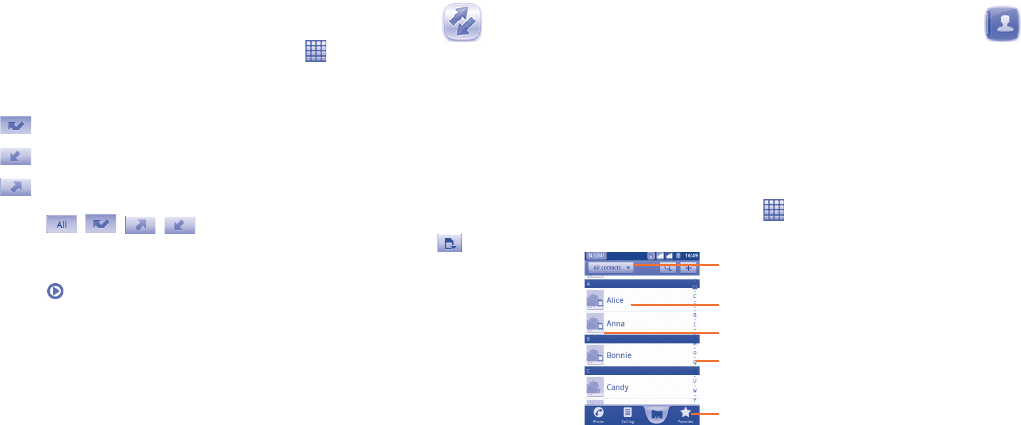
37 38
Call log3.2 .........................................................
You can access your call memory by touching from the Home screen
and touching Call log. Touch contact/number to place a call directly. There
are three kind of calls in Call log:
Missed calls
Incoming calls
Outgoing calls
Touch
, , , to view the call types sorted by: All calls,
Missed calls, Outgoing calls or Incoming calls. You can also touch to
view calls sorted by All resources, SIM1, SIM2 or Internet.
Touch
or touch and hold a contact/number to view information or
further operations.
You can view detailed information of a call, launch a new call or send
message to a contact/number, or add number to Contacts (only available
for phone numbers), etc.
To clear the entire call memory, press Menu key then touch Clear call
log.
To set speed dial, press Menu key then touch Set speed dial.
Contacts3.3 ........................................................
Contacts enables quick and easy access to the people you want to
reach.
You can view and create contacts on your phone or either SIM and
synchronize these with your Gmail contacts or other applications on the
web or on your phone.
Consult your Contacts3.3.1
To access the Contacts, touch on the Home screen, then select
Contacts.
Touch to view the contact’s detailed
information.
Touch to display contacts by either group
or SIM card.
Touch icon to open Quick Contact panel.
Touch to search for contacts by initial.
Touch to view your favourite contacts.
Touch and hold a contact to display its option menu.
You can also press Menu key to display contacts list option menu.










