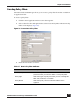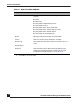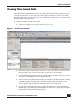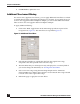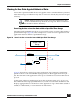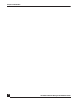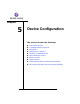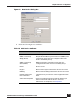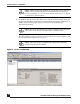User Guide
OmniVista SafeGuard Manager Administration Guide
95
Chapter 4: Visualization
Viewing Active Data Against Historical Data
Active data is generated while the user is logged in. Data is considered history (inactive)
when the user logs out. Whenever any data or events are cleared, they also become part
of history.
Searching Active or Inactive Data within a Specified Time Range
OmniVista SafeGuard Manager allows you to search for active or inactive data within a
specified time range (Figure 57). This example uses a search for active applications and
application instances within a specified time range.
Figure 59 Search Active or Inactive Data within Specified Time Range
Figure 59 shows that a search for an active application “App” between t1 and t2 time
period results in a sum of bandwidth (bytes, packets) of all the application flows (fl1 –
fl4). The start time of the application comes up as t3 and the last occurrence time shows
up as t4.
At this point, what users might expect (given the search time range of t1 – t2) is to see
data within the time range specified. However, search crosses the time boundaries and
displays aggregate data for all the flows of the application “App” which either started or
ended (or could be both), or active between t1 and t2 times.
NOTE: Malware and Posture events are host based; therefore, they
are not considered history when the user logs out. These events must
be cleared for them to be history.
Search Time
Range
App fl 1
App fl 2
App fl3
App fl4
t1
t2
t3 t4
t5
t6
t7 t8
t9 t10