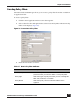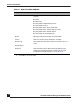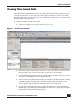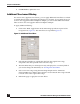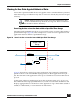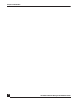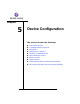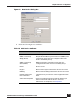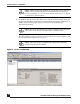User Guide
OmniVista SafeGuard Manager Administration Guide
94
Chapter 4: Visualization
6 Click Refresh to update the view.
Additional Time-based Filtering
For certain views (application and users), you can apply additional time filters to exclude
or include data from the original time-based query. For example, if your initial query was
to show users logged in between 4:00pm to 5:00pm, you can use the additional exclude
filters to show users not logged in between 3:00pm to 4:00 pm.
To apply additional filtering:
1 Click on the And... toggle button in the Time Range specification panel of the
navigation tree (Figure 57). The time filters are expanded (Figure 58).
Figure 58 Additional Time Filters
2 Select the Not checkbox to exclude the data from the original time range,
compared to the data specified in the new time range.
3 The Time Filter that you selected previously is displayed as a read-only field. If
you need to change the Time Filter, see Viewing Time-based Data.
4 Select a new time range using the Time Range dropdown list. OmniVista
SafeGuard Manager validates this selection to ensure that the time range selected
is not the same as the original time range.
5 Refresh the page to apply the new time filters.