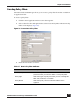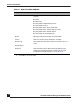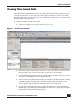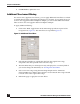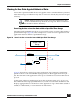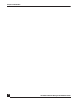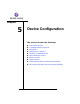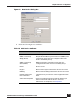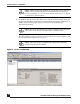User Guide
OmniVista SafeGuard Manager Administration Guide
93
Chapter 4: Visualization
Viewing Time-based Data
OmniVista SafeGuard Manager allows you to apply time filters in the navigational views.
Using these time filters, you can specify a time range for which you want to view data.
These navigational views also allow you to view data that can be active or inactive and is
within the time range specified.
To view data within a specific time range:
1 Click on a Page Bar icon to get a table view (Figure 57).
Figure 57 View All User Sessions
2 In the left column, set the Status as Active to view active data or Inactive to view
historical data. You can also select Active or Inactive to view all data.
3 Use the Time Range dropdown list to specify a time period for which you want to
view data. Current Hour is selected as the default.
4 Select Custom in the Time Range field to activate the To and From fields. Clicking
on this dropdown list brings up a calendar and timestamp that allows you to
select a specific date and time for which the data is to be displayed.
5 Use the Time Filter dropdown list to specify the time filter. Connected During
Time Range is selected as the default; therefore, whatever you specify in the Time
Range field will impact the data displayed.