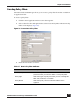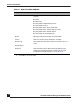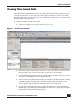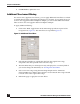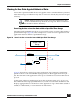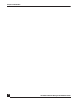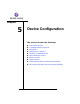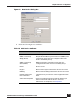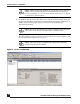User Guide
OmniVista SafeGuard Manager Administration Guide
91
Chapter 4: Visualization
Creating Policy Filters
OmniVista SafeGuard Manager allows you to create a policy filter from data available in
an application flow.
To create a policy filter:
1 Click the View Application Flows icon in the Page Bar.
2 Select a data flow line and right-click to select Create Policy Filter. The New Policy
Filter screen displays (Figure 56).
Figure 56 Create New Policy Filter
3 Enter the information as follows:
Table 17 New Policy Filter Attributes
Attribute Description
Device/Template From the dropdown list, select either a device or a tem-
plate for which you want to define a new policy filter.
Policy Type Select the type of policy for which you are creating this
filter: user, malware, or override.
Policy Name Select the policy name to which the filter is to be
applied.