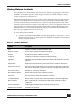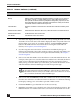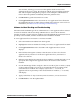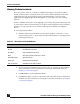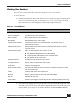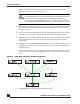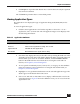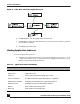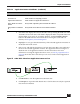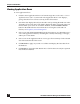User Guide
OmniVista SafeGuard Manager Administration Guide
90
Chapter 4: Visualization
Viewing Application Flows
To view application flows:
1 Click the View Application Flows icon from the Page Bar or select View > Go To >
Application Flows (Ctrl + 7) menu item. The Application Flows view displays,
giving a detailed view of all user activity for the selected user.
2 Search the data displayed locally in the table view by clicking the Find icon in the
Action Bar. A free-form text search field is displayed. Enter a keyword in the text
field to define your search. To search the database, click the Database Search
button in the Find field. For more information on using the search and sort
features, see Chapter 3, General Navigation.
3 Select a row and click Layer 7 Events from the Action Bar to get a detailed Layer 7
view of the application instance, including the event ID, time stamp, event type,
and Layer 7 event details.
4 Select a row on the Application Flows view to get a flow summary for the selected
user in the bottom-half of the screen.
5 Click Refresh to apply any search or sort filters and display the latest data from
the database.
6 Click Export to export the table details into a CSV file that can easily be exported
into an Excel worksheet.