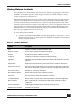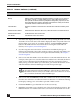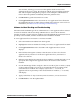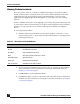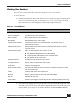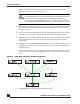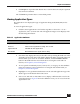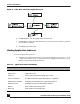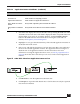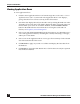User Guide
OmniVista SafeGuard Manager Administration Guide
86
Chapter 4: Visualization
button in the Find field. For more information on using the search and sort
features, see Chapter 3, General Navigation.
3 To view specific users by status, location, role, or category, use the attributes in the
left column. For more information on using the left column fields, see Chapter 3,
General Navigation.
4 Select a user and click Clear User to reset the authentication state for the selected
user. The user is treated as unauthenticated and needs to be authenticated.
5 Highlight a user to view user details for the selected user in the bottom-half of the
screen. The detailed view shows all activity and application instances for the
selected user.
6 Highlight a user and click Show Role Config in the Action Bar to display the role
configuration information for the selected user. See Roles for more information on
configuring roles.
7 Select a user and click an Action Bar icon to display a different table view for the
selected user. Figure 53 shows the different views you can access from the Users
view.
Figure 53 Other Table Views from a Selected User View
8 Click Refresh to view the updated visualization data.
NOTE: Some data might be excluded from the display because
visualization filters may have been applied. You can disable the filters if
you want to store or display all data. Disabling the filters will not
retrieve previously filtered data; however, new data will be stored. For
more information on visualization filters, see Setting Visualization Filters.