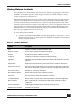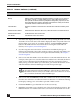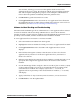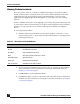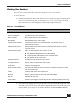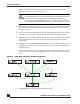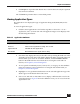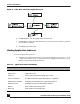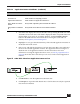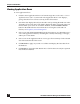User Guide
OmniVista SafeGuard Manager Administration Guide
83
Chapter 4: Visualization
user machine, allowing you to traverse through the details and see what
applications the user is using, the infections and the policy incidents against the
user. This is helpful in diagnostics purposes and can help the administrator to
narrow down the problem and identify where the problem exists.
8 Click Refresh to get the latest malware events.
9 Click Application Flows in the Action Bar to view application flows affected in
the neighborhood (plus or minus time specified) of the malware event. For more
information, see Malware Incident Tracking and Troubleshooting.
Malware Incident Tracking and Troubleshooting
OmniVista SafeGuard Manager allows administrators to view application flows related
to malware incidents. This feature helps administrators to narrow down the time
window in which a specific malware incident occurred, highlight the application flow in
proximity to that incident, and thus troubleshoot the incident as needed.
To view application flows in relation to a malware incident:
1 Select View Malware Incidents from the Page Bar.
2 Highlight the malware incident for which you want to see application flow detail.
3 Click Application Flows in the Action Bar. The Application Flows screen
displays.
4 In the left-hand navigation column, select the status of Active for all active
application flows, Inactive for all inactive application flows, and Active or
Inactive for all flows.
5 Reference Time displays the time the malware incident occurred; this helps you to
specify the time range for the application flows in reference to the malware
incident.
6 Use the Time Range field to configure a time in seconds of plus or minus 5, 10, 30,
or 60 seconds in which you want to see all application flows in relation to the
selected malware incident. For example, if you select +/- 5 seconds, all
application flows in proximity of the selected malware incident (+/- 5 seconds)
will display.
7 Apply a time filter of Any Occurrence, First Occurrence, or Last Occurrence.
8 Click Refresh to view the updated data.