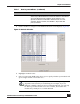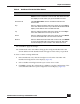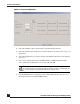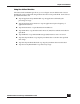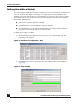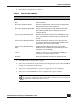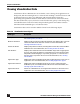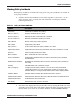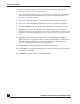User Guide
OmniVista SafeGuard Manager Administration Guide
80
Chapter 4: Visualization
button in the Find field. For more information on using the search and sort
features, see Chapter 3, General Navigation.
3 To view specific incidents by status, location, role, or category, use the attributes
in the left column. For more information on using the left column fields, see
Chapter 3, General Navigation.
4 Select a row and click Clear to clear the policy violation and put it in history.
5 Select a row and click Delete to delete the violation record from the database.
6 Click User Details in the Action Bar to get a detailed view of the user activity.
7 Highlight a row to get a detailed view of the selected policy violation in the
bottom half of the screen. The details view shows a detailed view of the user and
machine in violation, including policy name, policy severity, action taken, and so
on.
8 Highlight a policy incident and right-click to select Show Policy Config to
display the policy configuration screen for the selected incident. A confirmation
dialog box displays before you can view the configuration information. See
Policies for more information on policy configuration.
9 Click Refresh to get the latest policy incidents from the server.
10 Click Export to export the table details into a CSV file that can easily be exported
into an Excel worksheet.
11 Click Print to print the data to a networked printer.