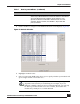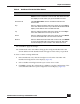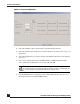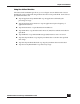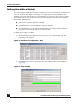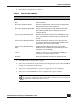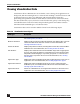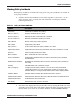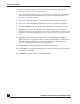User Guide
OmniVista SafeGuard Manager Administration Guide
77
Chapter 4: Visualization
3 Enter the bar configuration as follows:
4 Click OK for the configuration to apply.
5 Select a bar in the Bar tab of the Dashboard Configuration screen and click Edit to
modify an existing bar configuration.
6 Select a bar and click Clone to copy the configuration of an existing bar.
7 Select a bar and click Delete to remove the bar from a given module.
Table 9 Add New Bar Attributes
Attribute Description
Name Name for the bar.
Title Title for the bar.
Bar Query Template Name From the dropdown list, select a query template that
will retrieve data from the database.
Bar Query Template Time Filter Specify a time filter for the bar, this is the time filter
that will be applied when collecting counts, for
example top 10.
Action Query Template Type From the dropdown list, select the visualization data
type: User, Malware incidents, Policy incidents, and
so forth.
Action Query Template Name From the dropdown list, select an action type: All
active users, Kerberos authentication failures, List of
users with active worms, and so forth.
Action Query Template Time
Filter
Identify the time filter for the action query. This
attribute is only available if a time filter was not set
during the query definition.
Color Click the color bar. A color template is displayed
where you can select the bar color.
Enabled Select the Enabled checkbox to enable the bar.
NOTE: You can only delete a user-configured bar. However, if the bar
properties are being used in another bar or module, an error message is
displayed and deletion will not occur.