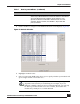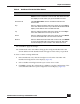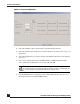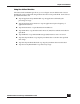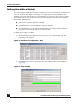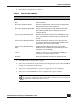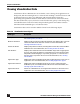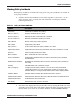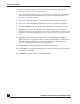User Guide
OmniVista SafeGuard Manager Administration Guide
73
Chapter 4: Visualization
12 Click OK to apply the changes.
13 Click Refresh in the Action Bar to bring up the configured dashboards to the
current dashboard. The dashboard tabs will appear in the order you specified.
To clone or edit an existing dashboard:
1 In the Dashboards view, click the Configure icon from the Action Bar. The
Dashboard Configuration screen displays (Figure 46).
2 Select a dashboard configuration that you want to clone or edit.
3 Click Edit to change the configuration or Clone to copy the configuration of the
selected dashboard. The Layout Configuration screen displays (Figure 50).
De-select Highlight a dashboard in the Selected column and click De-
select to remove it from the selected list. This dashboard will
not display as a tab when you go into dashboard view.
De-select All Click De-select All to remove all dashboards from the
selected list.
Top Select a dashboard in the Selected column and click Top to
move the dashboard to the top of the list. This dashboard will
display as the first tab in the dashboard view.
Up Select a dashboard in the Selected column and click Up to
move the dashboard one level up in the list.
Down Select a dashboard in the Selected column and click Down
to move the dashboard one level down in the list.
Bottom Select a dashboard in the Selected column and click Bottom
to move the dashboard to the bottom of the list. This dash-
board will display as the last tab in the dashboard view.
Table 8 Dashboard Tab Order Editor Buttons
Button Name Function