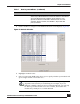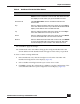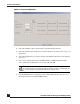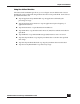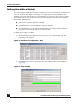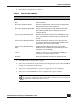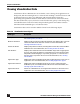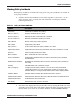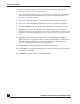User Guide
OmniVista SafeGuard Manager Administration Guide
72
Chapter 4: Visualization
8 Click Select. The properties of the selected module are applied to the module in
the new dashboard.
9 Repeat the process till all modules have been specified.
10 Click Edit Order on the Dashboard Configuration dialog box (Figure 46). The
Dashboard Tabs Order Editor displays (Figure 49).
Figure 49 Dashboard Tabs Order Editor
11 The Dashboard Tabs Order Editor allows you to select the order in which you
want the dashboards to be displayed. Use the Tab Editor buttons as described to
hide, display, or change the order tab in the dashboard view:
NOTE: Not all modules are configurable. If a module can be cloned or
edited, the Clone and Edit buttons are available.
Table 8 Dashboard Tab Order Editor Buttons
Button Name Function
Select All Click Select All to move all the dashboards in the Selected
column. All dashboards will display when you go to the dash-
board view.
Select Highlight a dashboard in the Unselected column and click
Select to move the dashboard to the Selected column.