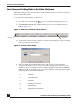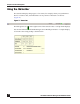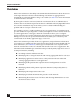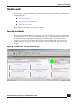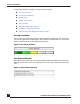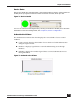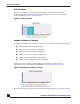User Guide
OmniVista SafeGuard Manager Administration Guide
53
Chapter 3: General Navigation
5 Click OK. Your search criteria are applied.
6 Click on the sort button (Figure 25) to apply the sort criteria for that column. You
can apply multi-level sorts. The numbers on the sort buttons signify the sorting
order. A sort can be applied in either an ascending or a descending order. If you
want to reset the sort order, double-click a column to make it the primary sort and
reset all other columns.
7 After you have set the filters for one or more columns, click the Refresh icon
in the Action Bar to see new results.
Exporting and Printing Data
OmniVista SafeGuard Manager allows you to export data into a comma-separated value
(CSV) file format. CSV format is often used to exchange data between disparate
applications. CSV files can easily be exported, for example, into Excel worksheets. You
can also print any visualization tables or columns or reports.
To export data in CSV format:
1 From a table view, click the Export icon. A Windows file browser dialog box
displays.
2 Specify the name and location for the file. The file is saved with a csv extension.
To print data:
1 From a table view, click the Print icon. A Windows Print browser dialog box
displays.
2 Select a printer and click OK. The file is printed to the printer you specified.
NOTE: Toggle the Advance button to clear the advance filters.