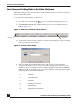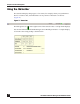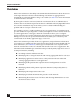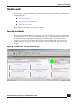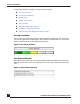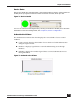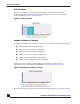User Guide
OmniVista SafeGuard Manager Administration Guide
52
Chapter 3: General Navigation
Searching and Sorting Data in the Entire Database
Most table columns allow search and sort on the database; however, certain columns do
not have this functionality.
To search and sort the database on the server:
1 In a table view, click the Find icon. A search panel displays (Figure 24).
2 Click Database Search. The column headers now have search fields and sort
buttons (Figure 25).
Figure 25 New Search Fields for Table Headers
3 Click on the search bar of the column. A search criteria dialog box opens, allowing
you to specify the search criteria.
Figure 26 Search Criteria Dialog
4 Select a condition from the dropdown list, and specify a search condition
(username, IP address, and so on). If you want to specify more than one search
condition, select a condition from the condition dropdown list; then click More to
add more than one parameter. Up to 5 search conditions can be applied using the
following operators combined together:
=equal to
!= more than one
<less than
<= less than or equal to
> greater than
>= greater than or equal to
Search bar
sort button