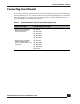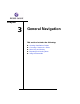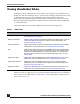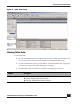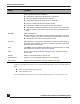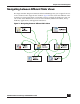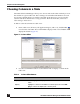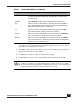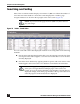User Guide
OmniVista SafeGuard Manager Administration Guide
48
Chapter 3: General Navigation
Choosing Columns in a Table
OmniVista SafeGuard Manager allows you to choose and set the order in which you view
the columns in a given table view. These settings are remembered in Windows for each
user and are applied when you visit the same table again. However, you can reset the
column order to its default value at any given time. From the menu bar, select To ols >
Client Settings> Reset Views>.
To hide or select the columns in a table view:
1 From a table view (All Users, All Application Types, and so on), click the Edit
icon from the Action Bar. The Column Editor displays with a list of hidden and
displayed columns (Figure 22).
Figure 22 Column Editor
2 Use the Column Editor buttons as described to hide or display a column in the
table view:
Table 6 Column Editor Buttons
Button Name Function
Display All Select Display All to display all the columns available in the
table.
Display Highlight a column in the Hidden Columns panel and click Dis-
play to add to the Displayed Columns panel.