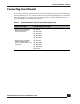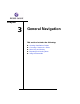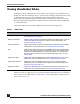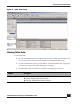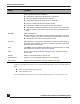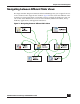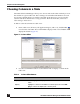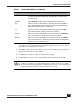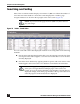User Guide
OmniVista SafeGuard Manager Administration Guide
46
Chapter 3: General Navigation
In general, all table views allow you to search and sort the data. You can search and sort
data:
■ at the currently displayed page level
■ at the database level
For more information on how you can search and sort data, see Searching and Sorting.
Time Range From the dropdown list choose a time for which you want to view table
data. Following values are available:
■ Current Hour—displays incidents for the current hour
■ Last Hour—displays incidents for the last hour
■ Current Day—displays incidents for the current day
■ Last Day—displays incidents for the day before
■ Previous Day—displays incidents for the previous 24 hours.
■ Previous Hour—displays incidents for the hour before the current time.
■ Custom—allows you to enter a specific time in the From and To time
fields
Time Filter Display incidents by:
■ Detection Time—time when incident was detected (first occurrence,
last occurrence, login time, and logout time depending on the view)
■ Cleared Time—time when incident was cleared
From/To These fields are only applicable if you select Custom in the time range. A
dropdown arrow provides you with a calendar to specify the date and
time in the From and To fields.
And... Click And to specify additional time filters. For more information on using
the this field, see Additional Time-based Filtering.
Users Select to view users by authentication state, type, application group,
and so forth.
All roles Select to view incidents for a specific role.
VLAN Filtering Allows you set up visualization filters based on VLAN IDs.
All locations Select to view incidents for a specific building or location.
Attribute Description