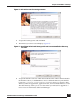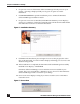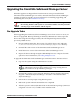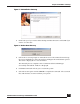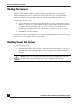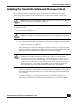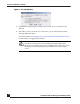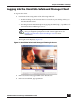User Guide
OmniVista SafeGuard Manager Administration Guide
37
Chapter 2: Installation and Setup
Installing the OmniVista SafeGuard Manager Client
The OmniVista SafeGuard Manager client is based on Java Web Start technology,
allowing you to install the client automatically over the network with a single click.
To install the client:
1 Launch Internet Explorer.
2 Access the OmniVista SafeGuard Manager system by typing the following URL:
http://<server-ip-address>
If the client does not have Java Web Start already installed, you are prompted to
install Java Runtime Environment (JRE). Follow the on-screen prompts using the
default options to install JRE. Java Web Start is included with JRE.
After Java Web Start is installed, the OmniVista SafeGuard Manager client code is
downloaded and installed when you access the OmniVista SafeGuard Manager
server (Step 2).
Java Web Start displays a dialog box informing you that the application is
authored by Alcatel-Lucent and needs some privileges on your client system.
NOTE: If the client machine has a JRE version that is earlier than 1.5, then the
client is automatically upgraded to JRE 1.5.
NOTE: Currently, only Internet Explorer version 6.0 or higher is supported.
NOTE: The automatic installation of JRE requires ActiveX controls to be
enabled on your Internet Explorer. If ActiveX controls are not enabled, a
“download Java Web Start” link displays. Internet Explorer also alerts you if
ActiveX controls are not enabled and gives you an option to enable ActiveX
controls. You can choose to enable ActiveX controls for automatic installation
of Java Web Start, or you can download JRE version 1.5.0 by going to the
download link. If you manually install Java Web Start, repeat Step 2.