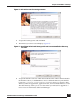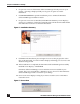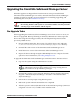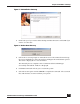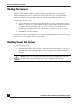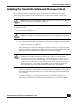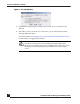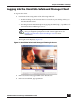User Guide
OmniVista SafeGuard Manager Administration Guide
32
Chapter 2: Installation and Setup
6 If a previous version of OmniVista SafeGuard Manager already exists on your
system, a warning is displayed and you are given an option to exit the
installation.
7 Click Exit Installation to quit the installation process. Uninstall OmniVista
SafeGuard Manager and then re-install.
8 If a previous version is not installed, click Next. The Summary screen displays
giving you a summary of where the installation files will be downloaded and the
size of the files for the server and client installation.
Figure 12 Installation Summary
9 Click Next. The installation process begins. You can see the progress bar as the
files are downloaded. A console window displays informing you of services and
database being started.
10 After installation is completed, the OmniVista SafeGuard Manager Successfully
Installed screen displays. Click Finish.
OmniVista SafeGuard Manager server and client are now installed on your
system. The server is installed as a Windows service. An icon for the OmniVista
SafeGuard Manager client is created on your desktop.
11 Server start screen displays asking if you want to start the server. Click Yes to
restart the server.
Figure 13 Server Start