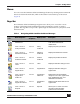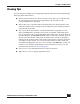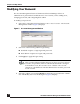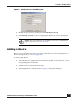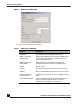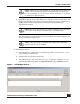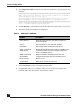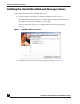User Guide
OmniVista SafeGuard Manager Administration Guide
28
Chapter 1: Getting Started
4 Click Import From File to import a list of devices written in a specific format. For
example:
#########################################################################
Name: Device List File #Purpose: For bulk device addition into OmniVista
SafeGuard Manager Syntax of each line: #
ip,read,readwrite,name,region,building,enable-flow-collection-in-true-
false # # Example: 172.16.3.125,public,private,controller,R1,B1,true
#########################################################################
172.16.3.125,public,private,controller,R1,B1,true
172.16.1.53,public,private,switch,R1,B2,true
5 Click Add Entry to add another entry in the table. This can be used to create a list.
6 The following device attributes are displayed:
7 Click Clear Entries to clear all entries from the table.
8 Click Execute. The server schedules and processes each entry and provides
feedback and action detail in the Action Status column.
Table 3 Add Device Attributes
Attribute Description
Select Device Select the Select Device checkbox to select all
devices in the list.
Device Show the device name with its IP address.
IP Address The Management IP address of the device.
SNMP Community
String (Read)
Simple Network Management Protocol (SNMP) read
community name that was configured when the
device was initially set up.
SNMP Community
(Read/Write)
SNMP read/write community name that was
configured when the device was initially set up.
Device Name Device name.
Action Status Status of the action you selected.