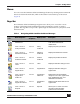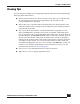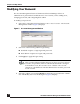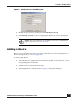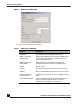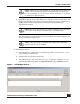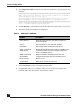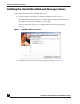User Guide
OmniVista SafeGuard Manager Administration Guide
24
Chapter 1: Getting Started
Modifying Your Password
The Account Management feature of OmniVista SafeGuard Manager allows an
administrator to perform basic modifications to user accounts, such as adding users,
changing passwords, and configuring dual-admin.
To modify your password:
1 Select Tools > OmniVista SafeGuard Manager Users > User Accounts... The Account
Management window (Figure 5) displays.
Figure 5 Account Management Window
2 Select one of the following Admin Login Setting:
■ Standard—requires a single login and password
■ Dual-admin—requires two logins and passwords
3 Click Apply to apply the login setting.
4 Select the “admin” user and click Modify to change the password for the “admin”
user. The Modify User Account dialog box (Figure 6) displays.
NOTE: The Enabled checkbox shows the status of the user account.
This is used to indicate whether the user can log in or not. For all user
accounts, except admin, when an authentication method is changed
from Radius to local, the account is set to “disabled”. The account
remains in a disabled state until the administrator resets the password
for the account.