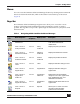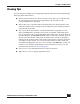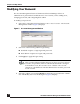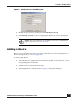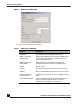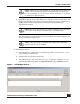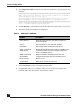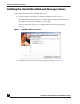User Guide
OmniVista SafeGuard Manager Administration Guide
23
Chapter 1: Getting Started
Viewing Tips
The following tips expedite your navigation through the OmniVista SafeGuard Manager
Manager panels and windows:
■ Buttons in the Action Bar are used to execute actions. Select a row and then click
the action button. If an action is not applicable for the selected row, the
corresponding button is disabled.
■ In the table views, some information about the table size is displayed above the
table (the number of rows) and the alarm and infection status is displayed in the
status bar below the table.
■ You can search the data from the visualization database using filters. To view
filters, click Find in the Action Bar. A free-form search field is displayed where
you can type keywords to search data displayed in table views. To search the data
from the database, click Database Search. A new search and sort header opens at
the top of the table header. Click on the search bar of the column to specify the
filtering criteria for that column. Click on the sort bar for the column to specify the
sort criteria for that column. You can select multi-column sort order. After you
have finished setting filters for one or more columns, click Refresh to see the new
results. To clear all filters, click Clear. For more information on how to use the
search and sort features, see General Navigation.
■ Select a row to view detailed information on the selected row.
■ Right-click on a row to display applicable actions.