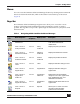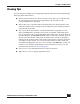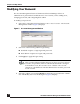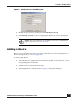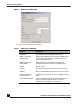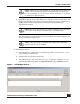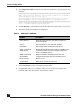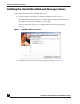User Guide
OmniVista SafeGuard Manager Administration Guide
22
Chapter 1: Getting Started
When you click on any of the Page Bar icons, a table view is displayed that shows the
Navigation Tree on the left-side, the contents in the upper-half of the screen and details
for the selected object in the lower-half of the screen. The Navigation Tree and the Action
Bar change based on the action task selected in the Page Bar.
Action Bar
The Action Bar allows you to access commands, as you need them, by a simple click of a
button.
To use the Action Bar, do any of the following:
■ To choose a command from the bar, click the command button or Actions >
command
■ To view what a command does, position the mouse over the command button to
see its tooltip.
■ To close the Action Bar, choose View > Toolbars > Actions.
View > Go To >
Config
Management
Shift + 1 Config
Management
Enables you to manage Alcatel-
Lucent devices, view inventory,
and perform minimal
configuration of the device
system and ports.
View > Go To >
Audit Logs
Shift + 2 Audit Logs Displays log entries that are
relevant for auditing purposes.
View > Go To >
Statistics
Shift + 3 Statistics Displays device and server health
statistics.
Table 1 Navigating within OmniVista SafeGuard Manager (continued)
Page Bar
Icon
Menu Sequence
Key
Sequence
Displays View Description