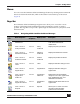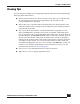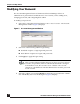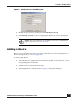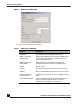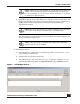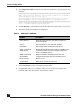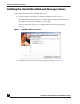User Guide
OmniVista SafeGuard Manager Administration Guide
21
Chapter 1: Getting Started
Menus
You can access the OmniVista SafeGuard Manager features by selecting menu commands
that are located in the menu bar, which is the toolbar located at the top of the screen
(Figure 4).
Page Bar
The OmniVista SafeGuard Manager Page Bar icons allow you to access the various
features of OmniVista SafeGuard Manager while retaining the context as much as
possible. The Page Bar icons provide a quick single-click action that is synonymous with
the menu items:
Table 1 Navigating within OmniVista SafeGuard Manager
Page Bar
Icon
Menu Sequence
Key
Sequence
Displays View Description
View > Go To >
Dashboard
Ctrl + 0 Dashboards Displays Incidents, User Incidents,
and Global Awareness
dashboards.
View > Go To >
Policy Incidents
Ctrl + 1 Policy
Incidents
Displays all policy incidents.
View > Go To >
Malware Incidents
Ctrl + 2 Malware
Incidents
Displays all malware incidents.
View > Go To >
Posture Incidents
Ctrl + 3 Posture
Incidents
Displays all posture Incidents.
View > Go To >
Users
Ctrl + 4 Users Displays network activity per user.
View > Go To >
Applications
Ctrl + 5 Applications Displays network activity per
application.
View > Go To >
Application
Instances
Ctrl + 6 Application
Instances
Displays the user bandwidth
usage for each user, application
type, destination port, and
destination IP address.
View > Go To >
Application Flows
Ctrl + 7 Application
Flows
Displays application flows for all
application.
View > Go To >
Reports
Ctrl + 9 Reports Allows you to create and view
reports on network traffic
patterns and anomalies.