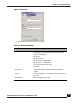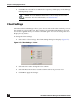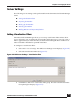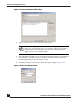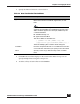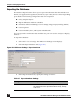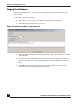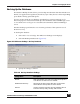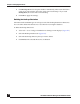User Guide
OmniVista SafeGuard Manager Administration Guide
182
Chapter 7: Managing the Server
9 Click OK. The selected file is added to the repository and displays in the Manage
File Repository screen.
Client Settings
OmniVista SafeGuard Manager allows you to choose and set the order in which you view
the columns in a given table view. These settings are remembered in Windows for each
user and are applied when you visit the same table again. You can also change the color
display for any alarms.
To change the client settings:
1 Select Too ls > Client Settings. The Client Settings dialog box displays (Figure 117).
Figure 117 Client Settings - Colors
2 Select the Color tab to change the color scheme.
3 Select the Reset View tab to reset the column order to its previous view.
4 Click OK to apply the changes.
NOTE: You can distribute these files to one or many devices at the
same time. For more information, see Distribute File.