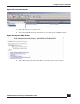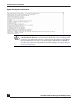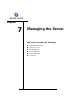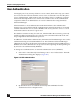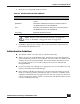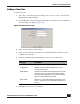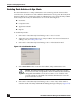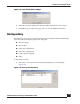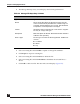User Guide
OmniVista SafeGuard Manager Administration Guide
180
Chapter 7: Managing the Server
2 The Manage File Repository screen displays the following information:
3 Select an existing file and click Edit to update or change file attributes.
4 Click Export to export an existing file.
5 Select an existing file and click Delete to delete the file.
6 Select an existing file and click Distribute to distribute the selected file to a
device.
7 Click Add to add a new file. The New File screen displays (Figure 116).
Table 44 Manage File Repository Columns
Column Name Description
Type Type of file in the repository.
Name Name of the file. When the file type is image, the file
name is automatically translated to <version>.img. For
example “SafeGuardOS-2.2.1.5-cp.img. The translation
is required to avoid duplication of images.
Version Shows the version of the image on the device. Applica-
ble only to “image” file type.
Description Brief description for the file. This is added when the file is
added to the repository.
Device Type Device type to which the file is applicable. Possible val-
ues are:
■ Controller
■ Switch
■ Any