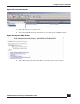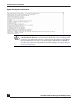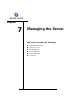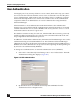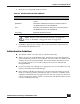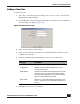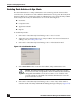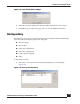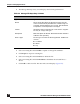User Guide
OmniVista SafeGuard Manager Administration Guide
177
Chapter 7: Managing the Server
Adding a New User
To add a new user:
1 Select Tools > OmniVista SafeGuard Manager Users > User Accounts... The Account
Management window displays.
2 Click Add on the Account Management window to add a new user. The Add User
Account dialog box displays (Figure 112).
Figure 112 Add User Account
3 Enter a name in the User Name field.
4 Enter a password for the user in the Password field and then confirm it in the
Confirm Password field.
5 From the dropdown list in the Role field, select one of the following:
6 Click OK. The new user role is added.
Role Type Description
Monitor This role has read-only privileges.
Configurator This role has read-write privileges but cannot
change a user’s role.
Administrator This role has all read-write privileges and can also
change a user’s role. If you select this role type,
then also select whether it is a standard adminis-
tration or dual-admin login setting.
4-Eye Admin This role can view the following information: user-
name, computer name, application details, and
reports.