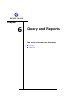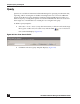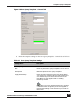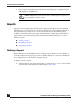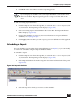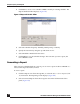User Guide
OmniVista SafeGuard Manager Administration Guide
170
Chapter 6: Query and Reports
4 Click New to create a new schedule or Edit to modify an existing schedule. The
Report Schedule Editor displays (Figure 107).
Figure 107Report Schedule Editor
5 Select the schedule frequency: Monthly, Weekly, Daily, or Hourly.
6 Specify the start time by using the up and down arrows.
7 Select Enabled or Disabled for the status.
8 Click Apply to save the schedule changes. The next time you run a report, the
new schedule is used.
Generating a Report
After you have scheduled and run a report, you can view a report in either an HTML or a
CSV (Comma Separated Value) format.
To view a report:
1 Click the Reports icon from the Page Bar, or select the View > Go To > Reports (Ctrl
+9) menu item. The Reporting screen displays (Figure 104).
1 Select Generated Reports from the navigation tree in the left-hand side of the
panel (Figure 108).