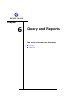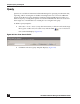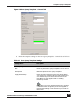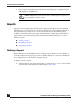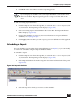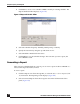User Guide
OmniVista SafeGuard Manager Administration Guide
169
Chapter 6: Query and Reports
5 Click Run in the Action Bar to start the reporting process.
To edit an existing report definition:
1 Click the Reports icon from the Page Bar, or select the View > Go To > Reports (Ctrl
+9) menu item. The Reporting screen displays (Figure 104).
2 Select an existing report and click Edit in the Action Bar. The Report Definition
Editor displays (Figure 105).
3 Change the attributes as necessary. For more information on report definition
attributes, see Defining a Report.
4 Click Apply. The next time you run a report, your new definition will be applied.
Scheduling a Report
You can schedule a report either while setting definitions (see Reports), or you can modify
or create new schedules using the Report Schedules Editor.
To schedule a report:
1 Click the Reports icon from the Page Bar, or select the View > Go To > Reports (Ctrl
+9) menu item. The Reporting screen displays (Figure 104).
2 Select Report Schedules from the navigation tree in the left-hand side of the panel
(Figure 106).
Figure 106 Report Schedules
3 Select the report for which you want to set the schedule.
NOTE: Reports can be generated directly by clicking Run or can be scheduled
by creating report schedules. The same report definition can be used in more
than one schedule. Reports typically process a large set of data and can be
slow.