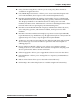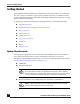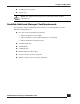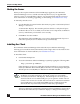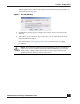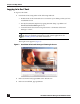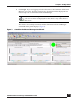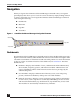User Guide
OmniVista SafeGuard Manager Administration Guide
16
Chapter 1: Getting Started
Starting the Server
When you boot up the OmniVista SafeGuard Manager appliance, the OmniVista
SafeGuard Manager server is started automatically. However, if you upgraded the
software version or re-installed the software, you must manually start the server. For
more information on installing, upgrading, or uninstalling, see Installation and Setup.
To manually start the server:
1 Use the Windows shortcut from the Start menu, Programs > OmniVista SafeGuard
Manager > Start Server.
A GUI window displays. This window performs checks to verify that all ports
needed for the server are available, starts all the server components as Windows
services, and informs you when the server is ready.
2 Click OK to close the window.
The OmniVista SafeGuard Manager server runs in the background. If you now
reboot the system, the server should come up automatically.
Installing the Client
The OmniVista SafeGuard Manager client is based on Java Web Start technology,
allowing you to install the client automatically with a single click over the network. For
more information on client installation, see Installation and Setup.
To install the client:
1 Launch Internet Explorer.
2 Access the OmniVista SafeGuard Manager system by typing the following URL:
http://<server-ip-address>
If the client does not have Java Web Start already installed, you are prompted to
install Java Runtime Environment (JRE). Follow the on-screen prompts using the
default options to install JRE. Java Web Start is included with JRE.
After Java Web Start is installed, the OmniVista SafeGuard Manager client code is
downloaded and installed. Java Web Start displays a dialog box informing you
NOTE: The automatic installation of JRE requires ActiveX controls to be
enabled on your Internet Explorer. If ActiveX controls are not enabled, a
“download Java Web Start” link displays. Internet Explorer also alerts you if
ActiveX controls are not enabled and gives you an option to enable ActiveX
controls. You can choose to enable ActiveX controls for automatic installation
of Java Web Start, or you can download JRE version 1.5.0 by going to the
download link. If you manually install Java Web Start, repeat Step 2.