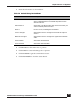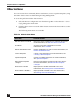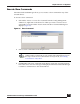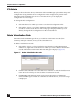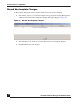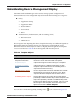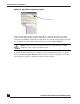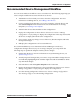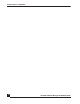User Guide
OmniVista SafeGuard Manager Administration Guide
159
Chapter 5: Device Configuration
Recommended Device Management Workflow
You can create and share workflows across several devices. The following steps help you
create a simple workflow that can be shared across devices:
1 Add the device from which you want to share the configuration. For more
information on adding devices, see Adding a New Device.
2 Create a template from that device. To create a template, select the device and
click Create Template in the Action Bar. For more information on creating
templates, see Creating a New Template.
3 Add all other devices that should share this configuration.
4 Deploy the configuration to those devices. Select Device Actions > Manage
Configuration > Deploy Changes to deploy the configuration. This step ensures that
all devices are deployed with the same configuration.
5 If you want to make any changes across all devices, edit the template and make
the required changes.
6 Redeploy the configuration to all associated devices.
It is recommended that you use OmniVista SafeGuard Manager to make any
configuration changes. However, if you are using a template, you can perform the
following steps to update the template with any device changes:
1 Synchronize the device. For more information on synchronizing devices, see
Synchronizing a Device.
2 Visually inspect all changes that you want to accept. Discard the changes that are
not needed by highlighting them and then right-click and select Delete to delete
any unwanted changes.
3 Select the device and click Update Template in the Action Bar.
4 Deploy the changed configuration to all associated devices. Select Device Actions >
Manage Configuration > Deploy Changes to deploy the configuration.
5 Save the running configuration. Select Device Actions > Manage Configuration >
Save Running Config to save the running configuration.