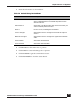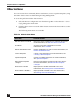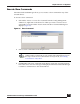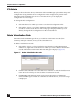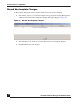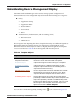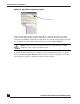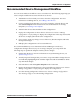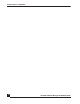User Guide
OmniVista SafeGuard Manager Administration Guide
154
Chapter 5: Device Configuration
ICS Admin
When you first reboot the device, OmniVista SafeGuard Manager uploads the ICS portal
configuration along with the device configuration. This configuration persists in the
OmniVista SafeGuard Manager server as a file that allows you to deploy the
configuration at a later stage.
To change the ICS configuration:
1 Select the device for which you want to save the ICS configuration file.
2 Select Other Actions > ICS Admin. OmniVista SafeGuard Manager takes a few
seconds to connect to the device and a web page is displayed where you can
directly change the ICS configuration for the selected device.
Delete Visualization Data
OmniVista SafeGuard Manager allows you to delete visualization records (flow
summary and layer 7 details) for any of the selected devices.
To delete visualization records:
1 Select Other Actions > Delete Visualization Data from the Config Management
window. Or, right-click on the device for which you want to delete visualization
records. The Delete Visualization Records dialog box displays (Figure 97).
Figure 97 Delete Visualization Records
2 Click the Select checkbox to select all devices in the list or click the checkbox next
to the device for which you want to delete visualization records.
3 Click Execute. The deletion results are shown in the text box. If OmniVista
SafeGuard Manager is unable to communicate with the device, an error message
is displayed.