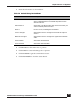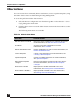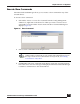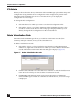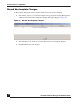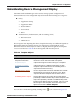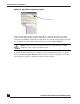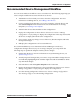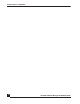User Guide
OmniVista SafeGuard Manager Administration Guide
153
Chapter 5: Device Configuration
Execute Show Commands
OmniVista SafeGuard Manager allows you to execute a show command on any of the
selected devices.
To execute a show command:
1 Select Other Actions > Execute Show Command from the Config Management
window. Or, right-click on the device for which you want to execute a show
command to access the Other Actions menu. The Show Command dialog box
displays (Figure 96).
Figure 96 Show Command
2 Select a show command from the dropdown list.
3 Click Execute. The show command results display in the text area in the bottom
half of the screen. An error message will display if OmniVista SafeGuard Manager
is unable to communicate to the selected device.
NOTE: Certain show commands are not available if 4-eye mode is
enabled. These commands are only visible if the administrator logs in
the 4-eye mode. For more information on 4-eye mode, see Enabling
Dual-Admin or 4-Eye Mode.